The user profile page can be used to update your personal account information, change your password, or view or change your subscription information. To access the user profile page, sign in to Spaya, then click on the user button in the top right corner of the page.
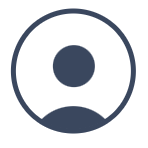
After clicking on the user button, click on “view profile” to access the user profile page.
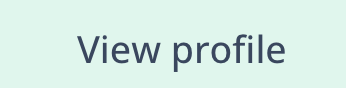
Once on the user profile page, you will see member information, a change password option, and a summary of your current subscription information.
To make changes to your member information, click the “change” button, then enter your updated information. You can also upload a profile picture that will be displayed to other members of your organization. Click on the save changes button to keep the changes you have made, or on the cancel button to cancel any changes you have made.
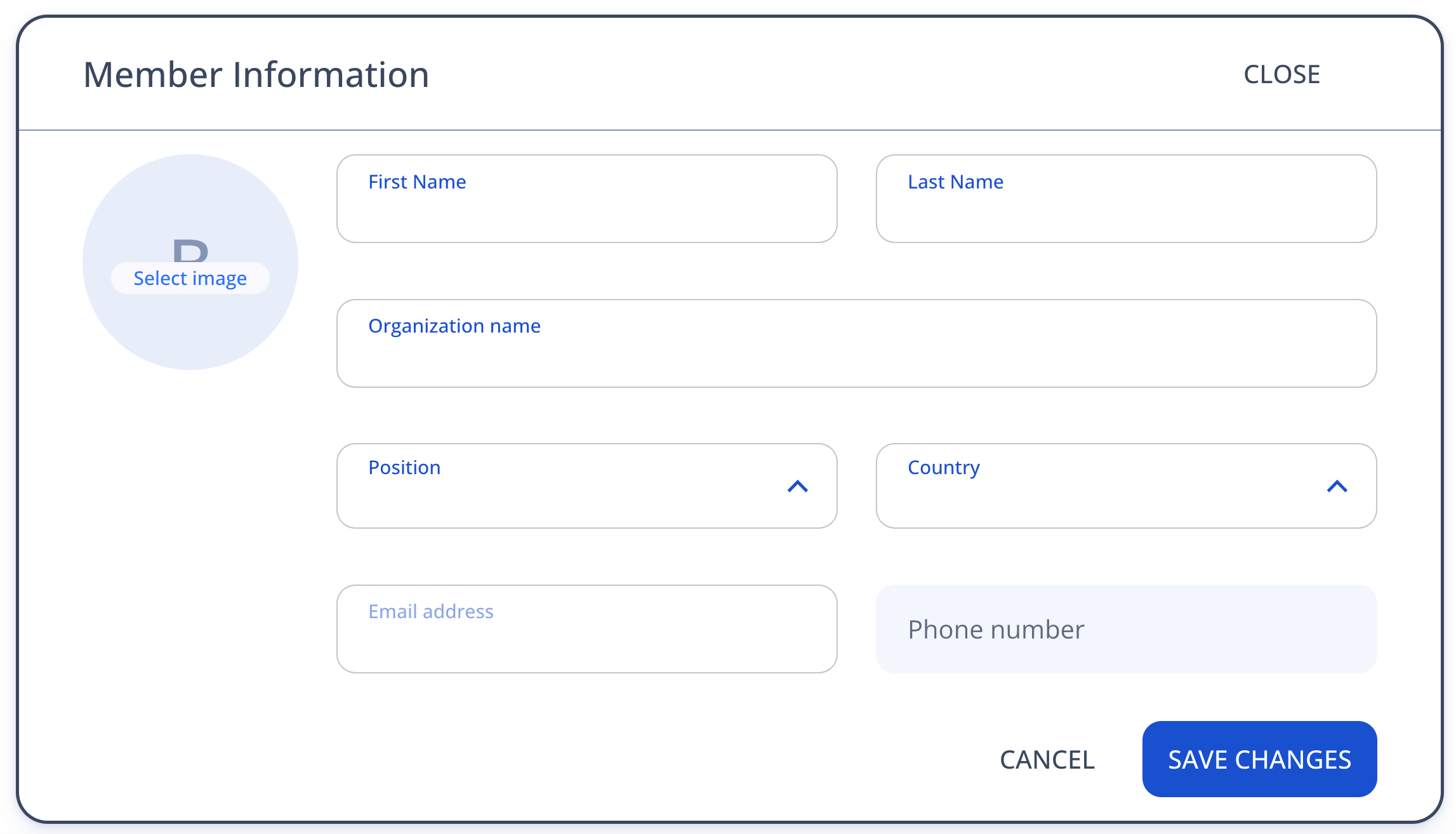
Click on the “change” button in the password box to change your password.

Click on the “upgrade” button in the subscription box to make changes to your current subscription.
